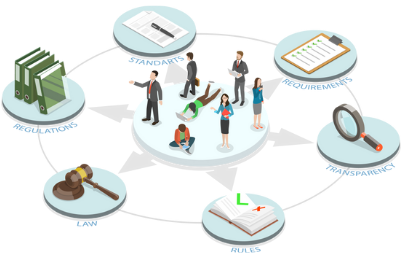How To Change Like Button To Follow Button On Facebook Page?
It is important to address the significance of action buttons, especially when managing a Facebook page and aiming to expand your audience. On Facebook, there are various types of action buttons available, allowing you to effortlessly switch between them by removing one and substituting it with another. This blog post will specifically discuss how to change like button to follow button on Facebook page.
Prior to diving into the process, keep these concise statements in mind:
- The follow button is hidden from view when accessing your Facebook page
through your own profile. - It is only visible on accounts that have not yet become your followers.
- In “View As” mode, you will be able to see the like button and any other action
buttons on your page except for the follow button. - It is possible to enable one or two action buttons at a time on your Facebook
page.
In order to switch the like button to the follow button on your Facebook page, you must modify certain settings and disable some of the enabled action buttons. You can check if the changes have been implemented by accessing your page through someone else’s Facebook account.
How to change like button to Follow button on Facebook Page
The method for changing the like button to the follow button on your Facebook business page
can be applied in the same way.
Here are the necessary steps:
Check out the buttons you have on your Facebook page
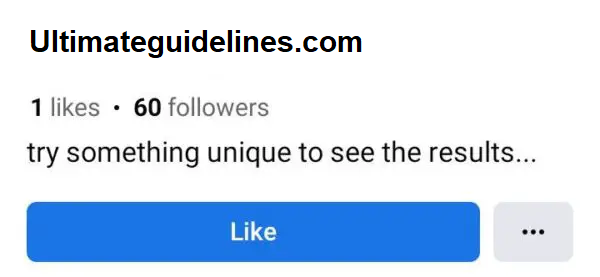
Our initial step is to examine the buttons present on our Facebook page and their visual design.
To accomplish this, open your Facebook mobile app and navigate to your Facebook page.

If you’re unable to locate it, access the menu by tapping on the three lines in the upper right corner and switch accounts until you find your desired page.
Once there, return to the profile view and locate the three dots icon adjacent to the “Manage” tab.
Clicking on it will grant you access to “Page Settings” where you can proceed by selecting “View as” in order to observe how your audience perceives your Facebook page layout.

To gain a complete and enhanced understanding, it is recommended to access your
page through the Facebook account of an individual who is not currently following you.
Make changes in some settings
Let’s configure our Facebook page with optimal settings. To begin, ensure that most of the options are set to the public.
This can be done by accessing the menu through either tapping on three horizontal lines at the top right corner.
Clicking on a “gear” icon followed by scrolling down to select “Setting and
Privacy” > “Setting”.
Next, navigate to “Page Settings” where you’ll find a privacy tab; click on it.
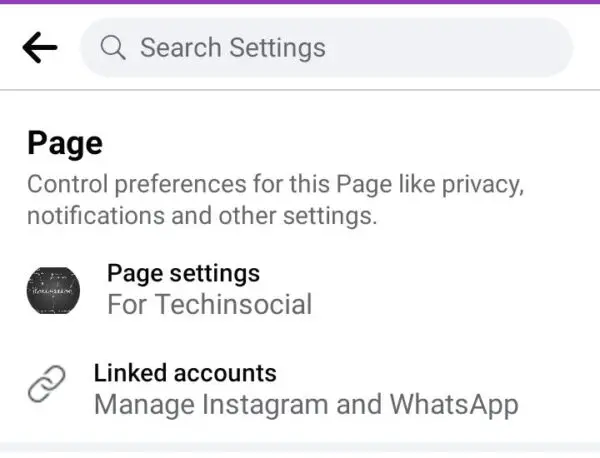
To access the privacy settings, navigate to the privacy tab and select the Privacy option. Ensure that all options are set to public and disable the Messaging option.
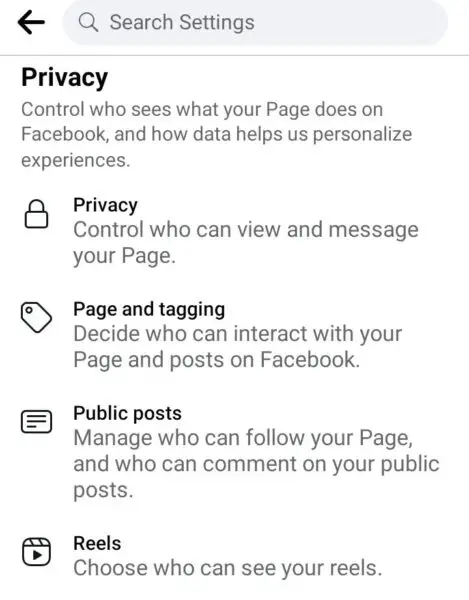
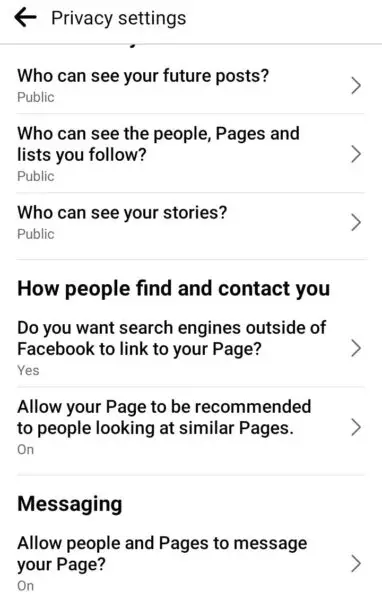
Change the Who can follow my Page option to Public under the Public Posts setting.
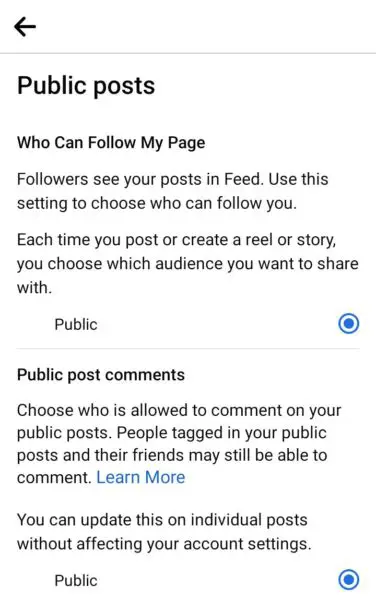
Feel free to make any additional minor adjustments as needed.
Setting action buttons
It is crucial to consider this aspect as well. However, my viewpoint differs when it comes to counting like and follow buttons as action buttons due to their separate placement in a distinct line.
In order to make changes to your Facebook page’s action buttons, access the
main page.
Locate the three dots icon positioned beneath your page name.
Proceed by selecting the “Edit action button” option which allows you to modify these buttons accordingly.

If there are any currently selected buttons, simply uncheck the corresponding box next to their respective names in order to remove them from display.
It’s important to note that this process serves solely for testing purposes and once you have
completed your desired task, you can easily reinstate your preferred action buttons again if
needed. Furthermore, it is advised not to exceed a maximum of two enabled action buttons on
your page at any given time.
Check the changings
Once all the necessary steps are finished, we will verify whether or not we have achieved our main objective.
To do this, go to your homepage and click on the three dots.
Then, scroll down and select “Your Page Link”.
From there, tap on the “copy link” button and send it to a phone where you have the Facebook app installed. If you have an account that has not yet followed that page, you will see a Follow button instead of a Like button on the page.
Alternatively, you can open the copied link on a desktop computer or mobile device using Google Chrome. Simply paste the link of your Facebook page into the URL section in Chrome and open it.This will display only the Follow button enabled on the page, with no other buttons present.
In case you want to include any additional action button, feel free to do so. It is also advisable to review the modifications after implementation.
Our Page’s appearance has now been altered by substituting the like button with a follow button.
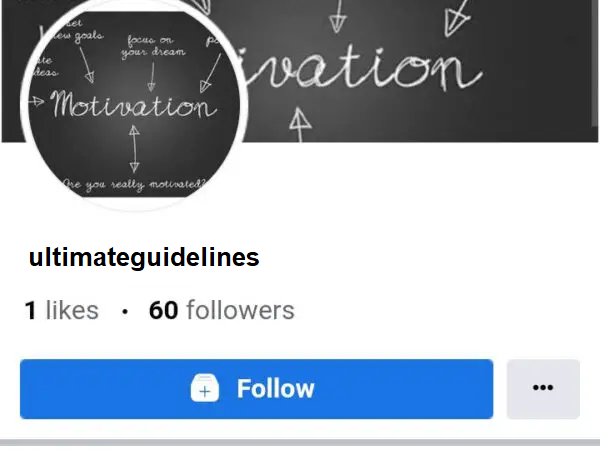
How to Enable the follow button on Facebook page?
The follow button will only be available on your Facebook page if you have set the Who can Follow Me option to Public in the public posts tab. Navigate to “settings and privacy”, select “Settings” under Privacy tab, locate “Public posts” and choose the “Public” option for “Who can follow me”.
How to Disable the “Message” button on your Facebook page?
If you want to get rid of the message button on your Facebook page simply access the homepage and locate the three dots icon.
Once found, proceed to select the “Edit action button”.
Then select “Remove” beside Messaging.
Another option is to click on the add action button and deselect the box next to “Message”.
Conclusion
Changing the like button to a follow button on your Facebook page is a simple process that can greatly benefit your online presence. By allowing users to follow your page without committing to liking it, you open up the opportunity for more engagement and increased visibility. The steps outlined in this article provide an easy-to-follow guide for making this switch.
Don’t miss out on the opportunity to expand your reach and connect with a wider audience. Take action today and make the change to a follow button on your Facebook page! Check out 52 Savage And Funny Roasts To Tell Your Friends.